Install and use Oh My Zsh(ell)¶
Why?¶
Simply to have a better visibility working trough repositories with Git statements.
The Z shell has become one of the most popular shells for Linux operating system. It’s rich in features and easy to configure and customize. Following are some key zsh features:
- Command auto-complete
- Improved variable handling
- Spelling correction
- Shared command history
- Kill tab completion
- Environment variable easy setup
- Customizable
retrieved from https://www.howtoforge.com/tutorial/how-to-setup-zsh-and-oh-my-zsh-on-linux/
Install zsh¶
Gorgeous tutorial from A to Z on: http://www.tricksofthetrades.net/2015/02/05/zsh-basic-configuration/
Here are the steps to have quickly an ``Oh My Zsh`` working configuration
First install Zsh with the following command line:
sudo apt-get install zsh
Make it as your default shell interface:
chsh -s $(which zsh)
Control your profile was affected by changes:
cat /etc/passwd
Your username should look like this:
matbgn:x:1000:1000:Matthieu Borgognon,,,:/home/matbgn:/usr/bin/zsh
Log out and log in¶
Simply completly log out from your actual session and log in, without it it won’t work at all!
New terminal¶
By opening a new terminal (CTRL+ALT+T), you will have a special prompt, nor test that it worked with echo $SHELL. Expected result: /bin/zsh or similar.
By the prompt select the option to populate the ~/.zshrc with the recommanded admin config. Fit all question as this (for more details go to http://www.tricksofthetrades.net/2015/02/05/zsh-basic-configuration/):
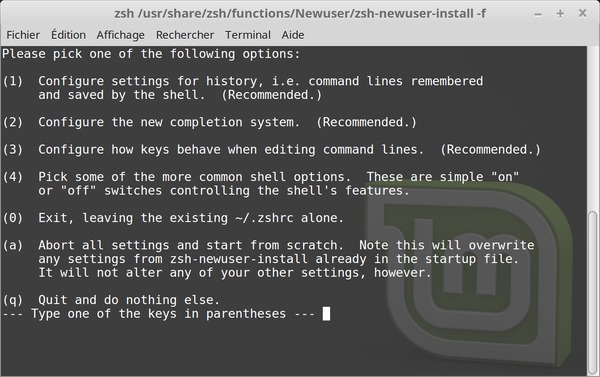
If it doesn’t run or drop into the config then simply type:
zsh /usr/share/zsh/functions/Newuser/zsh-newuser-install -f
Then install the framework Oh My Zsh with the following command:
curl -L http://install.ohmyz.sh | sh
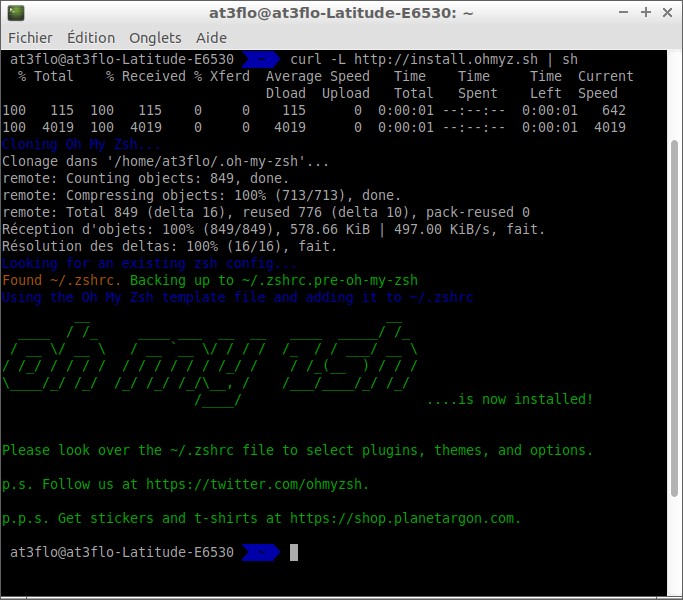
To get a nice and fresh theme I strongly recommend to use Agnoster instead of robbyrussell’s one by editing nano ~/.zshrc:
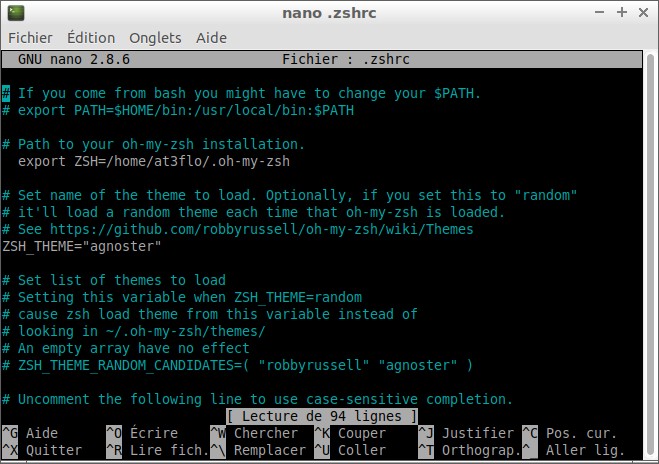
Last but not least on Ubuntu install to avoid special characters problems:
sudo apt-get install fonts-powerline
On other system :
# clone
git clone https://github.com/powerline/fonts.git --depth=1
# install
cd fonts
./install.sh
# clean-up a bit
cd ..
rm -rf fonts
For Windows Subsystem for Linux (WSL) simply install this font from my Github repository: https://github.com/matbgn/powerline-consolas/raw/master/consola.ttf
For a friendly and helpful look:
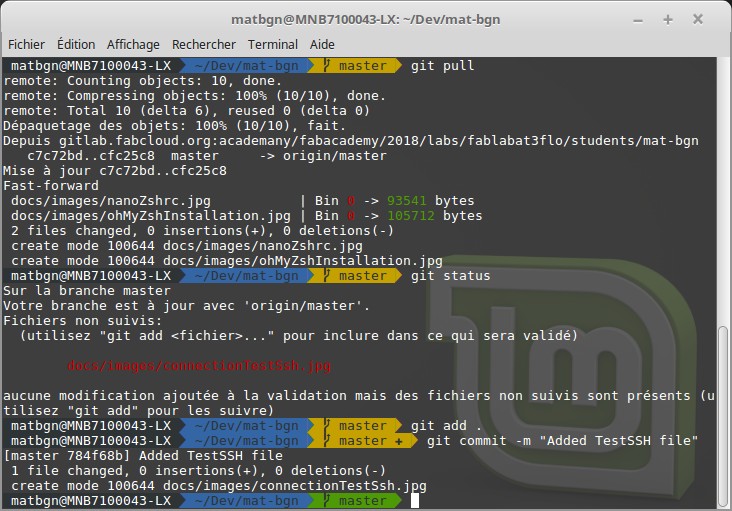
Enjoy with your new terminal!