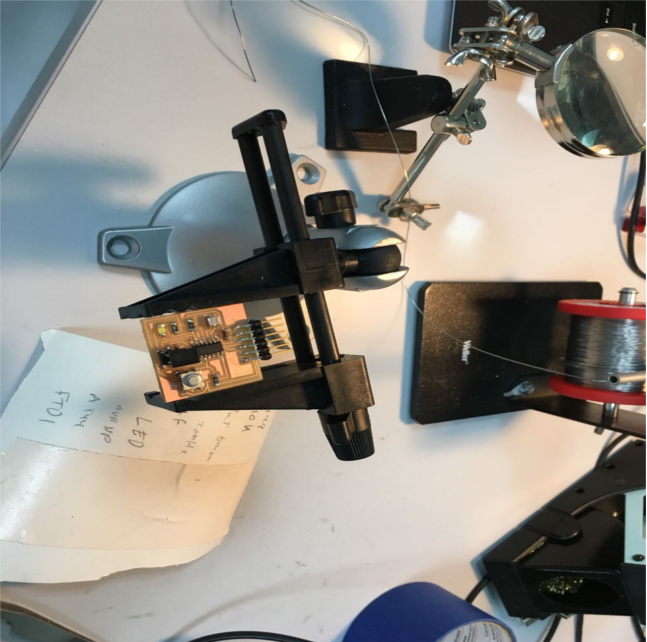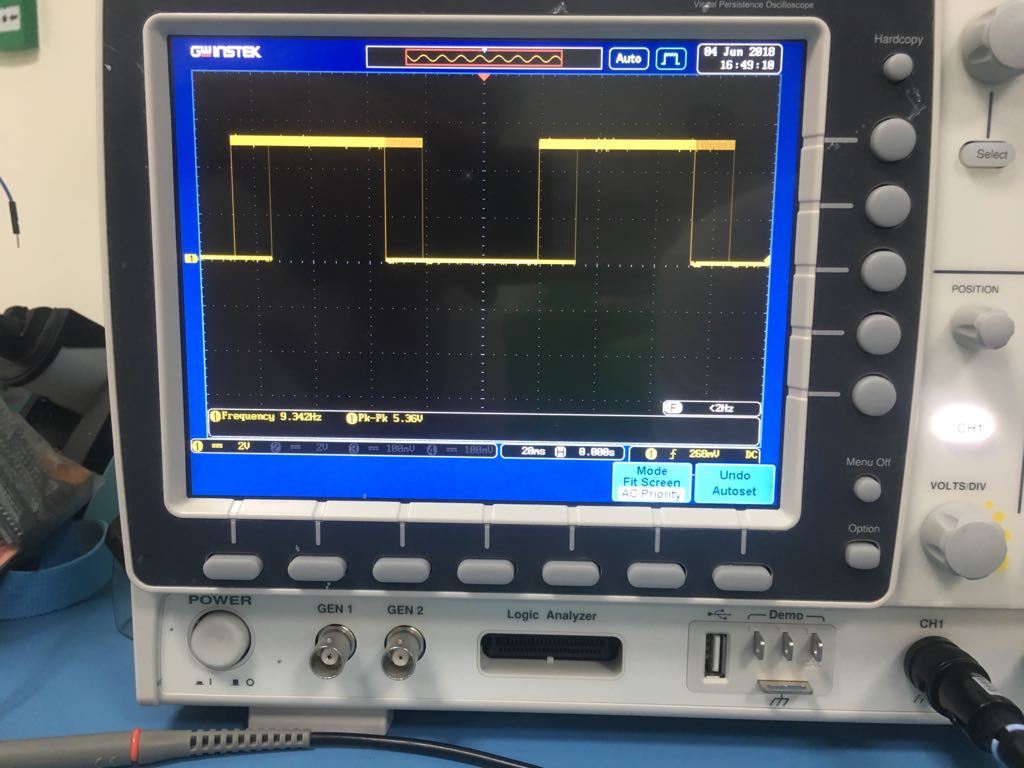Design
To design like I said above I will use eagle. The first thing is I must add a library. Thanks to Solomon Embafrash I download from his page the library. Since he uses a mac I thought the steps of adding maybe will be different so I searched and I think its the same. So I add the library and this site helped me. I put my library inside Eagle folder in Program Files (x86). After you add the library you just open Eagle and in the main bar at the left side there is the libraries open it and right-click the library that you download and click on use.
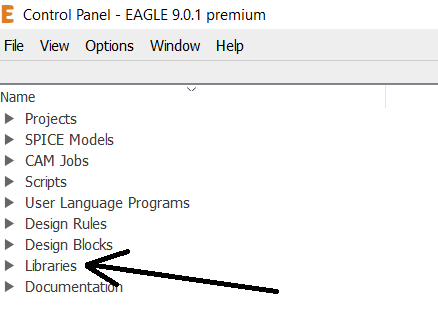
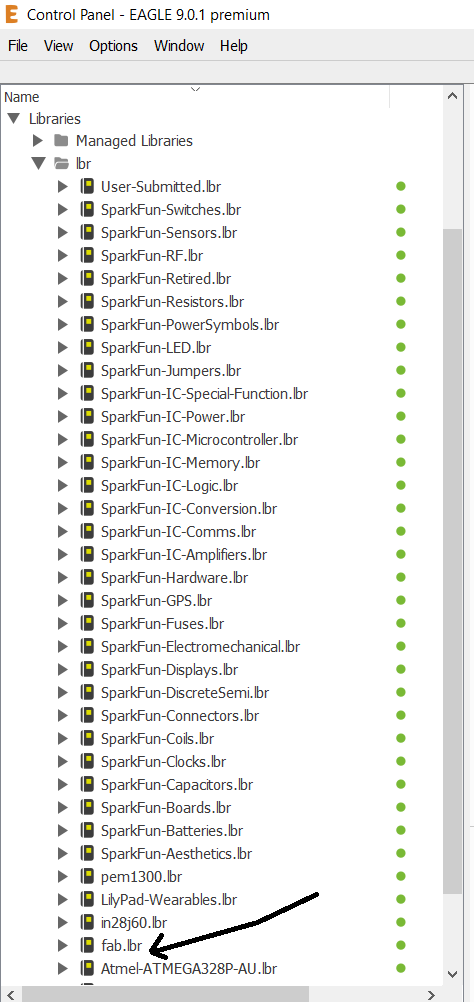
So I added the component that I will use I couldn’t find them from Find bar so I search manually and select them. I decided to add button and LED only and one 10k resistor for the LED to not burn I cloud use 499ohm which will make the LED brighter, but I didn't cause I want to try 10k resistor. Then I connect the wires just by adding small wire to the component then label it. If there is two component that has the same label, the software will understand that they must connect to each other. To do this I added a small line to component then I went to name then I name it then I click on Label and click the line then the name appears. After connecting and changing the names and the values I checked my schematic by clicking on ERC and there was one warning (below) I decided to ignore it because its nor an error and not important to me. After that, I clicked on Switch to board from File.
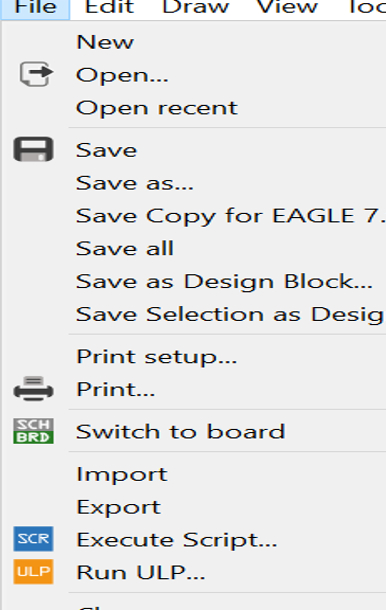
I knew that making the design and the traces will take so much time. I spend 6 hours in two days just to finish this board. I’m happy because I finally make it. I changed my design a lot just because of one trace. It wasn’t easy but I know the next time I will finish it easily. My method of designing was changing the default setting in DRC before connecting the traces this will ensure that when I finish connecting the traces I will not need to move it or change location because all traces that I made and the distance between them depending on the setting so there is no chance for mistake. Now my method of connecting the component is to put the microcontroller in the middle then start with the pins that have one way only. For example, I didn’t start with GND and VCC because they were more than two. Like LED was connected only with pin six from the microcontroller so I start with it. Many time I stuck when I have only one line. But yeah finally I finish it. When I finish my colleges told me that I must check the traces width and the distance between traces etc. After I changed the setting I hide all layers except TOP then I clicked on export then image then I put the resolution 1000 dpi to make it clear when I click on monochrome to make it black and white. I repeated the same step but I showed dimension only and exported it. I took two images now one is the traces and the other is for the outline.
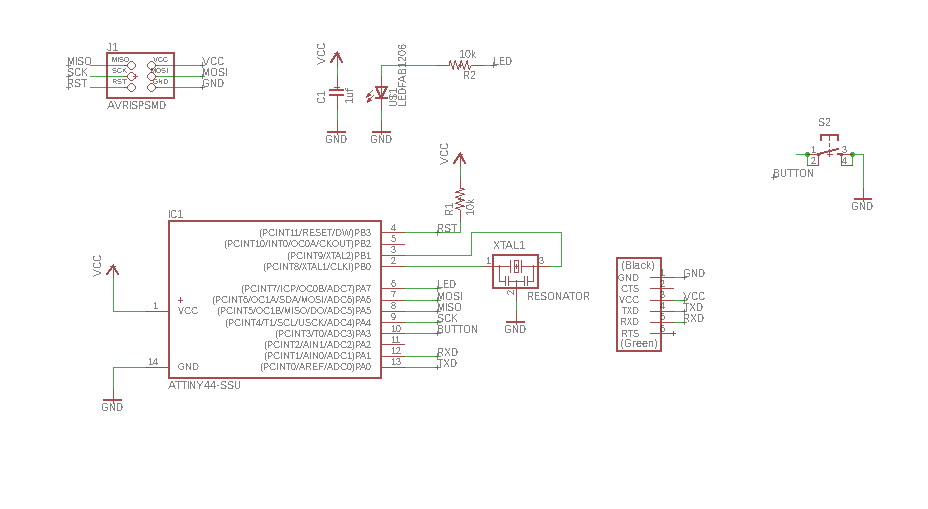
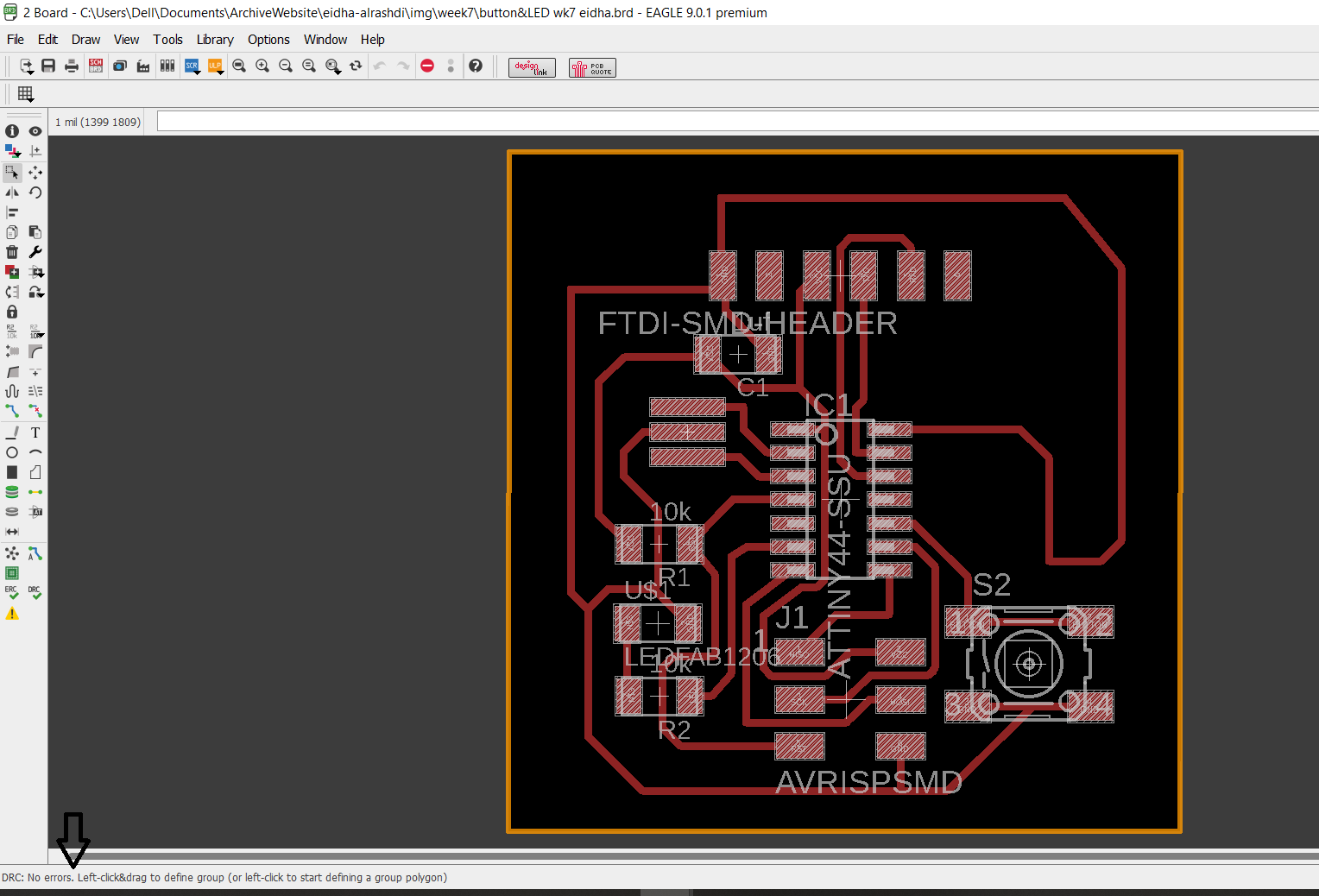
Here is the schematic file
Here is the board file
Here is the tracess as png
Here is the outline