Week 13. interface and application programming
Assignment
- group project: compare as many tool options as possible
- individual assignment: write an application that interfaces with an input &/or output device that you made
group assignment
see FabLab Kamakura's group assignment page.
introduction
Last week, I designed a satshakit board with LEDs. At first, I supposed that LEDs would change colors and blinking pattern depending on the reading values from sensors. On the second thought, it might be nice if I could tune them from a smartphone.
I have tinkered actuators connected to ESP-WROOM-32 before. Controlloing actuators wirelessly were a quite fantastic experience. An application I used was Blynk. So, in this week assignment, I wrote an Arduino program and controlled LEDs with Blynk interface.
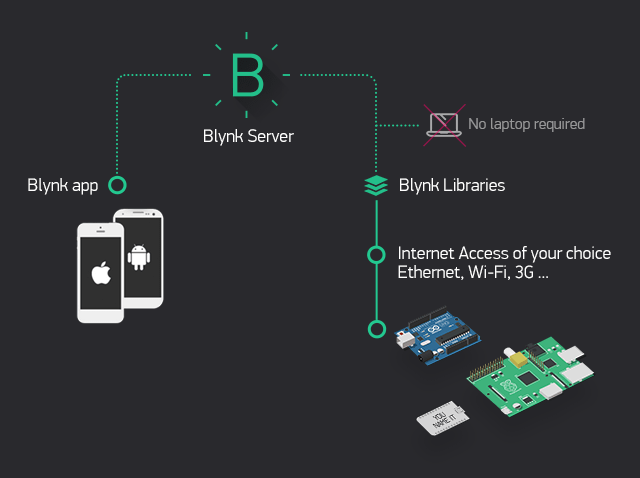
(#1)control Arduino(satshakit) with Blynk over USB
I could control ESP-WROOM-32 from Blynk via wi-fi which Arduino and satshakit didn't have. How can I connect an Arduino from Blynk without a wireless connection? I found that I could control an Arduino with Blynk over USB.
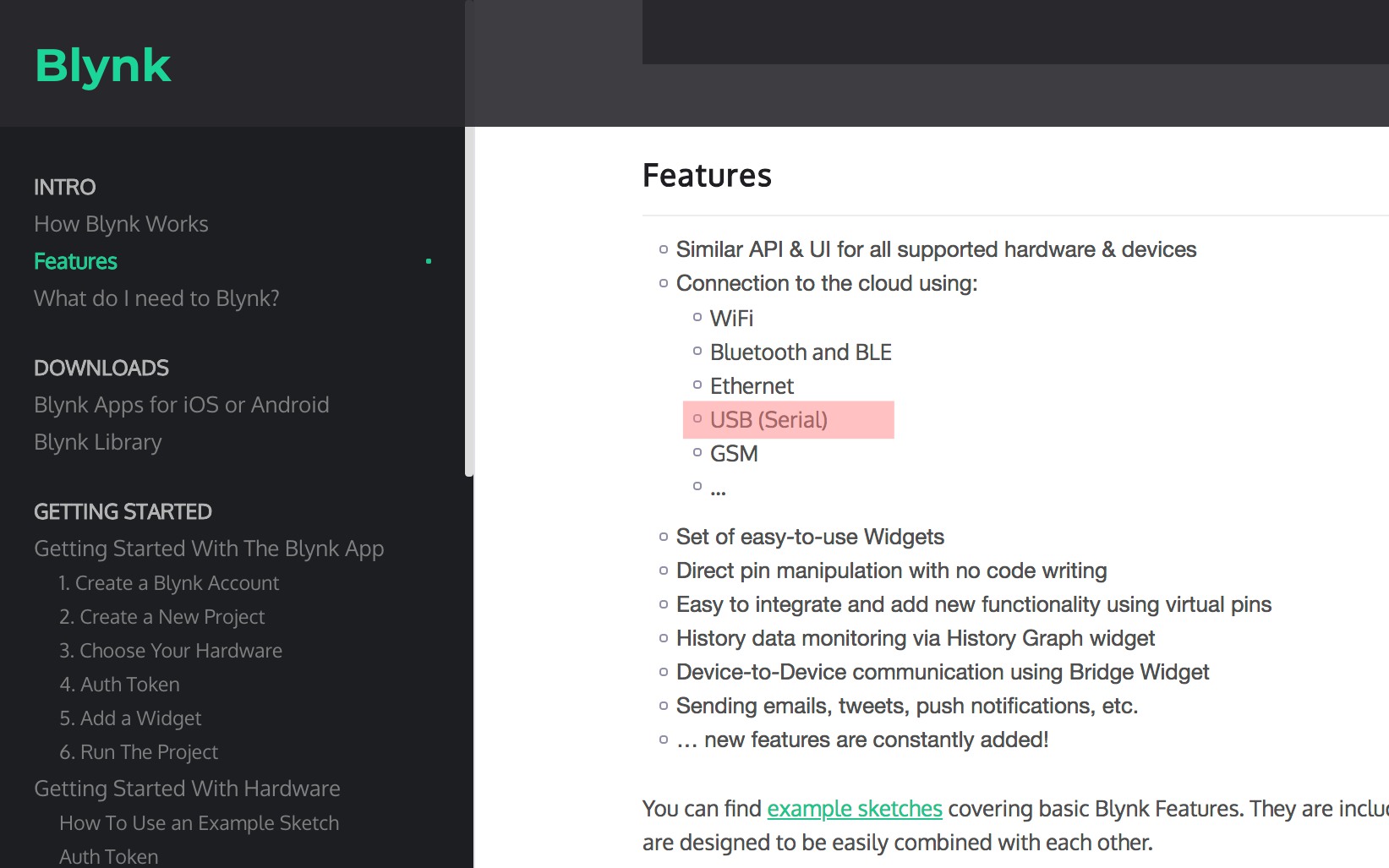
So, What I made this week are an application interface with Blynk and an Arduino sketch which would control LEDs blinking in response to a Blynk interface.
I am an iPhone user, so I downloaded the Blynk application from here.
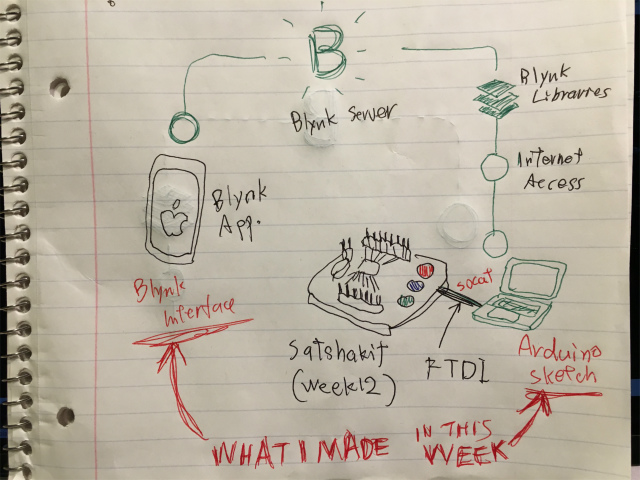
Before following instructions, I downloaded blynk libraries and included it from Arduino IDE.
After that, I ran a script in "scripts" folder.
KWHRJN:~ kwhrjn$ cd Documents/Arduino/libraries/blynk/scripts/KWHRJN:scripts kwhrjn$ sudo sh ./blynk-ser.sh
This script uses socat utility, but could not find it.
Try installing it using: brew install socatSocat is a multi-purpose relay tool to communicate with remote Serial over TCP/IP. I typed the following command and installed it.
KWHRJN:scripts kwhrjn$ brew install socat
Updating Homebrew...
==> Auto-updated Homebrew!
Updated 1 tap (homebrew/core).
==> New Formulae
annie libdazzle
apache-arrow-glib llvm@5
.
.
.
(omitted)
.
.
.
lean-cli zsh
ledger zstd
==> Renamed Formulae
php56 -> php@5.6 php70 -> php@7.0 php71 -> php@7.1
==> Deleted Formulae
arm mal4s monotone picolisp voltdb
llvm@3.8 mimetic nazghul ufoai
==> Installing dependencies for socat: openssl
==> Installing socat dependency: openssl
==> Downloading https://homebrew.bintray.com/bottles/openssl-1.0.2o_1.sierra.bot
######################################################################## 100.0%
==> Pouring openssl-1.0.2o_1.sierra.bottle.tar.gz
==> Caveats
A CA file has been bootstrapped using certificates from the SystemRoots
keychain. To add additional certificates (e.g. the certificates added in
the System keychain), place .pem files in
/usr/local/etc/openssl/certs
and run
/usr/local/opt/openssl/bin/c_rehash
This formula is keg-only, which means it was not symlinked into /usr/local,
because Apple has deprecated use of OpenSSL in favor of its own TLS and crypto libraries.
If you need to have this software first in your PATH run:
echo 'export PATH="/usr/local/opt/openssl/bin:$PATH"' >> ~/.bash_profile
For compilers to find this software you may need to set:
LDFLAGS: -L/usr/local/opt/openssl/lib
CPPFLAGS: -I/usr/local/opt/openssl/include
For pkg-config to find this software you may need to set:
PKG_CONFIG_PATH: /usr/local/opt/openssl/lib/pkgconfig
==> Summary
🍺 /usr/local/Cellar/openssl/1.0.2o_1: 1,791 files, 12.3MB
==> Installing socat
==> Downloading https://homebrew.bintray.com/bottles/socat-1.7.3.2_2.sierra.bott
######################################################################## 100.0%
==> Pouring socat-1.7.3.2_2.sierra.bottle.tar.gz
🍺 /usr/local/Cellar/socat/1.7.3.2_2: 9 files, 649.7KB
I ran a script again and type a serial port found (depnding on your condition; here example "/dev/tty.usbmodem141221")
KWHRJN:scripts kwhrjn$ sudo sh ./blynk-ser.sh
1 ports found. You can specify port manually using -c option
-n Select serial port [ /dev/tty.usbmodem141221 ]:
/dev/tty.usbmodem141221
Resetting device /dev/tty.usbmodem141221...
[ Press Ctrl+C to exit ]
Connecting: GOPEN:/dev/tty.usbmodem141221,raw,echo=0,clocal=1,cs8,nonblock=1,ixoff=0,ixon=0,ispeed=9600,ospeed=9600,crtscts=0 <-> openssl-connect:blynk-cloud.com:8441,cafile=/Users/kwhrjn/Documents/Arduino/libraries/blynk-library-master/scripts/certs/server.crt,nodelay
2018/04/19 22:30:24 socat[12056] N opening character device "/dev/tty.usbmodem141221" for reading and writing
2018/04/19 22:30:24 socat[12056] N opening connection to LEN=16 AF=2 188.166.206.43:8441
2018/04/19 22:30:24 socat[12056] N successfully connected from local address LEN=16 AF=2 192.168.0.13:56737
2018/04/19 22:30:25 socat[12056] N trusting certificate, commonName matches
2018/04/19 22:30:25 socat[12056] N SSL connection using ECDHE-RSA-AES128-GCM-SHA256
2018/04/19 22:30:25 socat[12056] N SSL connection compression "none"
2018/04/19 22:30:25 socat[12056] N SSL connection expansion "none"
2018/04/19 22:30:25 socat[12056] N starting data transfer loop with FDs [5,5] and [8,8]blynk interface
basic blink example
First I tested an LED on arduino. If you don't have Blynk, install and create an account.
Create a new project
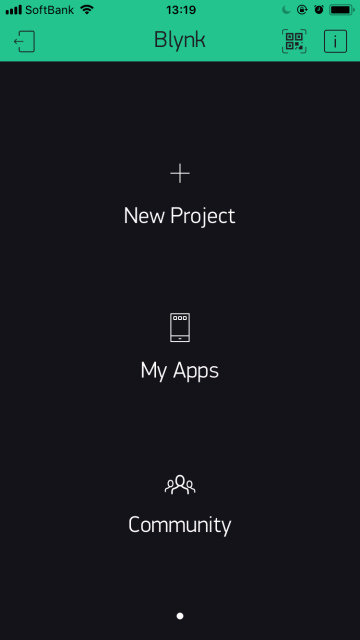
select hardware: "Arduino UNO"
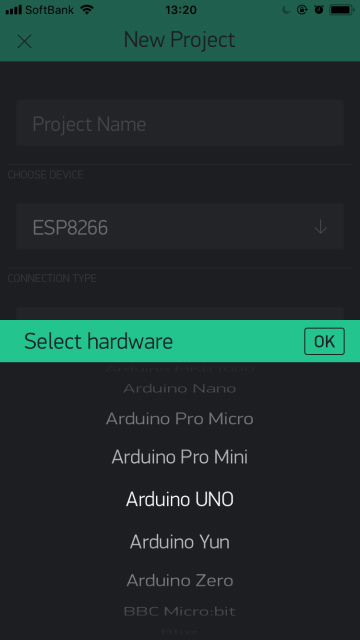
select connection type: "USB"
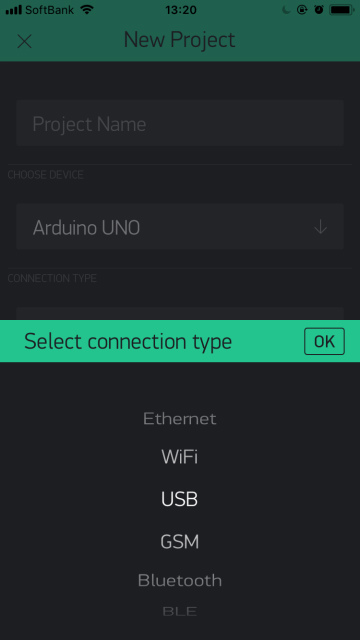
name a project name whatever you like and push "create project" button.
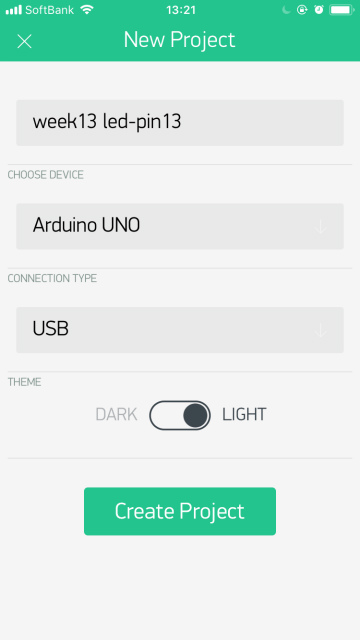
E-mail AUTH TOKEN. It will be needed inside Arduino sketch.
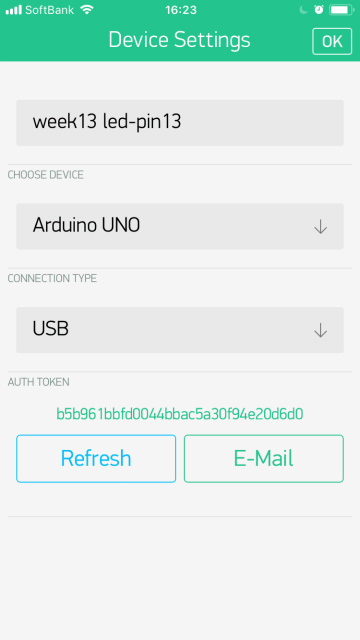
Here is a virtual breadboard. If you touch a board, "Widget Box" will appear.
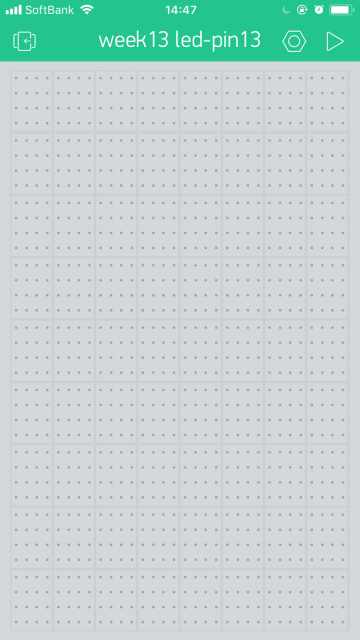
Touch "Button" to place on a virtual breadboard.
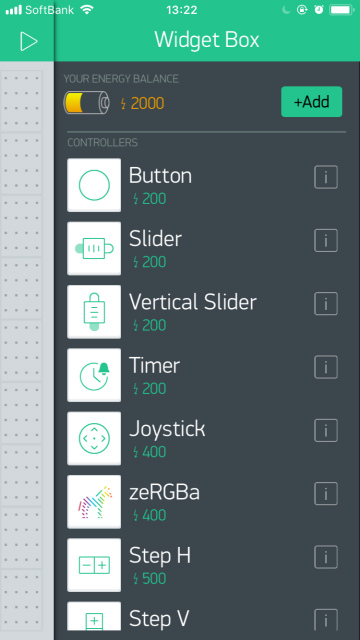
Touch "Button" component to modify a pin assignment.
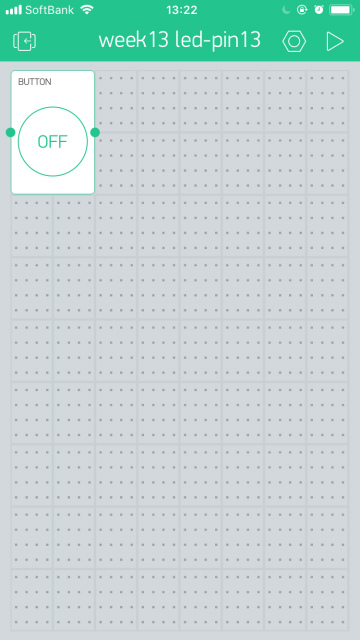
touch "PIN" to modify it.
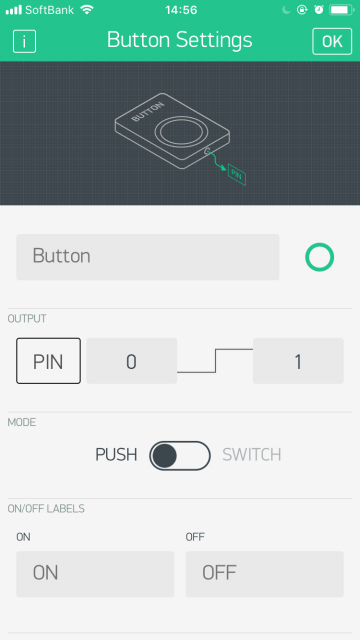
Select Pin "Digital" and "D13" and press "OK"
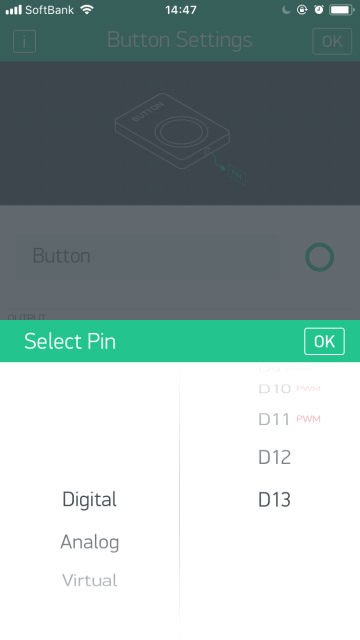
press "OK" again
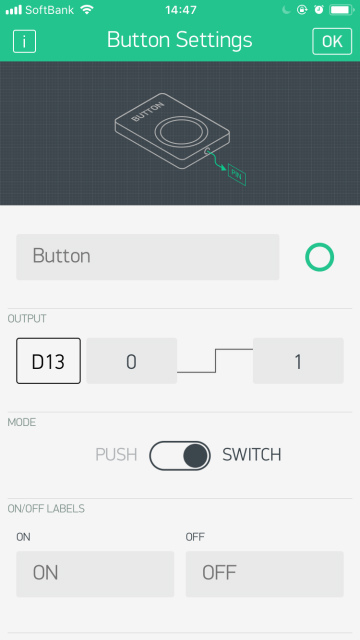
Touch "Play" button at the upper left side.
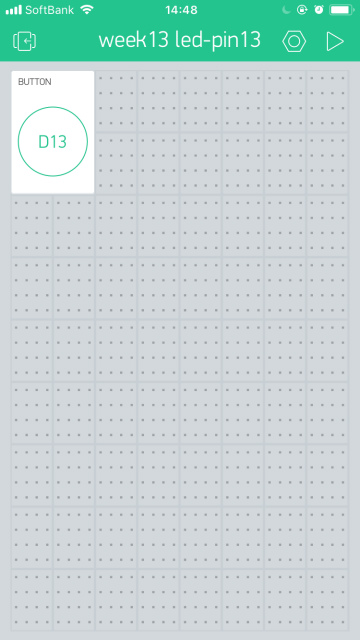
I connected my satshakit to a laptop via FabISP and FTDI cable and uploaded a basic blink example sketch. I found an LED blink depending on ON/OFF button.
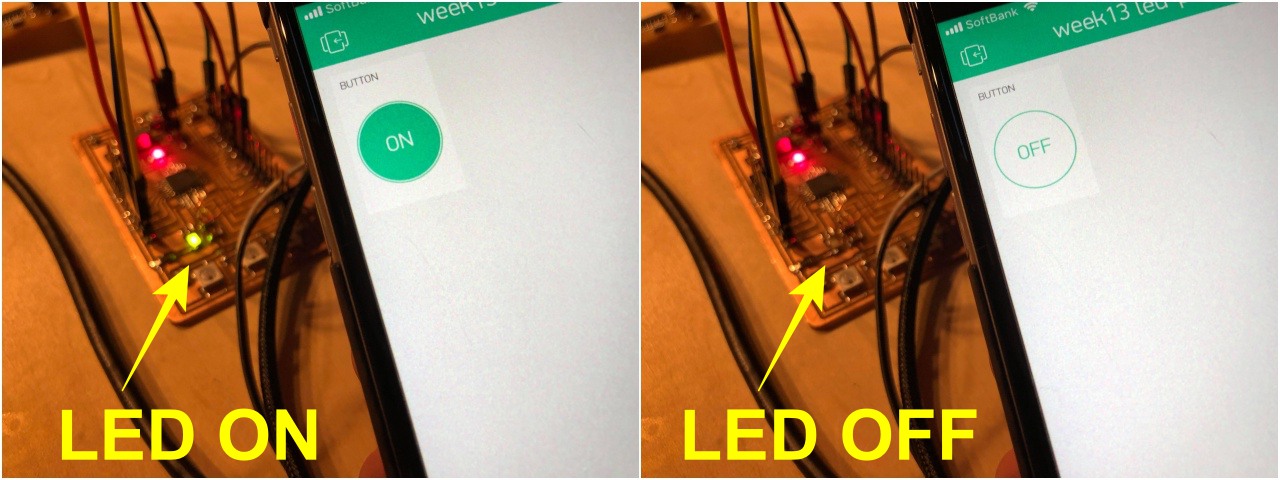
controlling color LED
I modified Blynk interface as shown below.
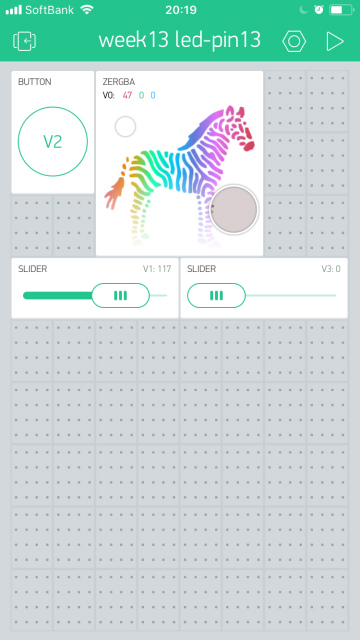
zeRGBa Settings: a component to control LEDs color. select a virtual pin "V0" and "MERGE" as output
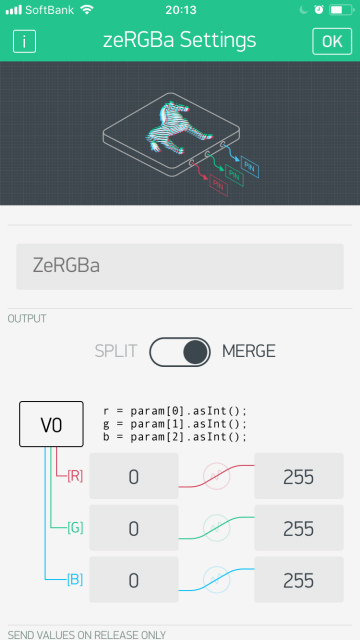
Slider Settings: a component to control brightness. select a virtual pin "V1" and "SWITCH" as a mode.
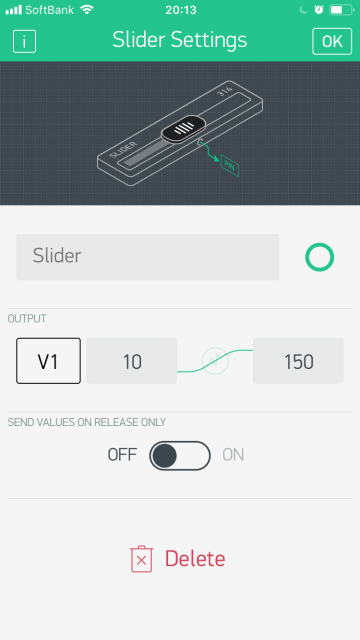
Button Settings: a component to select a color change pattern. select a virtual pin "V2" and "SWITCH" as a mode.
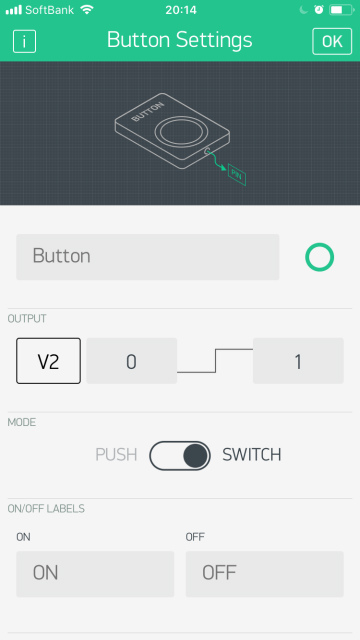
Slider Settings: a component to control the speed of color change. select a virtual pin "V3"
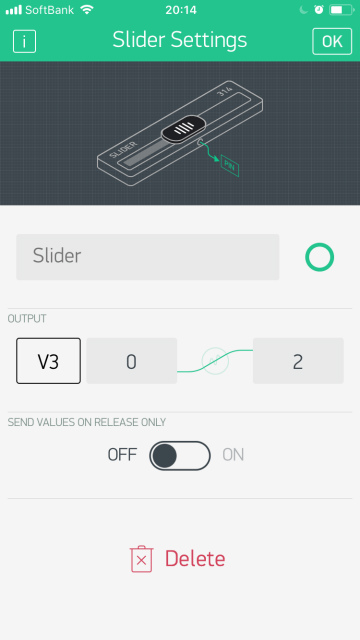
I wrote an Arduino sketch with reference to NeoPixel strandtest sketch to respond to the change of virtual pins (V0, V1, V2, and V3)'s values.
#include <BlynkSimpleStream.h>
#include <Adafruit_NeoPixel.h>
char auth[] = "b5b961bbfd0044bbac5a30f94e20d6d0";
#define PIN 19
#define NUMPIXELS 3
Adafruit_NeoPixel strip = Adafruit_NeoPixel(NUMPIXELS, PIN, NEO_GRB + NEO_KHZ800);
uint32_t Wheel(byte WheelPos) {
if (WheelPos < 85) {
return strip.Color(WheelPos * 3, 255 - WheelPos * 3, 0);
} else if (WheelPos < 170) {
WheelPos -= 85 ;
return strip.Color(255 - WheelPos * 3, 0, WheelPos * 3);
} else {
WheelPos -= 170 ;
return strip.Color(0, WheelPos * 3, 255 - WheelPos * 3);
}
}
int ledR = 0;
int ledG = 0;
int ledB = 0;
int pixelBrightness = 50;
int Mode = 0, j = 0, Speed = 20;
BLYNK_WRITE(V0) //pick a color of LED
{
ledR = param[0].asInt();
ledG = param[1].asInt();
ledB = param[2].asInt();
for(int i=0; i < NUMPIXELS;i++){
strip.setPixelColor(i, strip.Color(ledR, ledG, ledB));
}
strip.show();
}
BLYNK_WRITE(V1) // parameter of LED brightness
{
pixelBrightness = param.asInt();
strip.setBrightness(pixelBrightness);
strip.show();
}
BLYNK_WRITE(V2) //parameter of the pattern of blinking
{
Mode = param.asInt();
}
BLYNK_WRITE(V3) //parameter of the speed of color change
{
Speed = param.asInt();
}
//a function of changing the color of LEDs like a rainbow
void rainbowCycle(uint8_t wait, uint8_t j) {
uint16_t i;
for(i=0; i < strip.numPixels(); i++) {
strip.setPixelColor(i, Wheel(((i * 256 / strip.numPixels()) + j) & 255));
}
strip.show();
delay(wait);
}
void setup()
{
Serial.begin(9600);
Blynk.begin(Serial, auth);
Blynk.syncAll();
strip.begin();
strip.setBrightness(pixelBrightness);
strip.show();
}
void loop()
{
Blynk.run();
strip.setBrightness(pixelBrightness);
if(Mode == 0){
//normal mode
for(int i=0; i < NUMPIXELS;i++){
strip.setPixelColor(i, strip.Color(ledR, ledG, ledB));
}
strip.show();
}else{
//rainbow mode
j++;
if(j >256){
j = 0;
}
rainbowCycle(Speed, j);
}
}
After uploading the sketch to my satshakit board, I could change the color of LEDS from blynk interface.
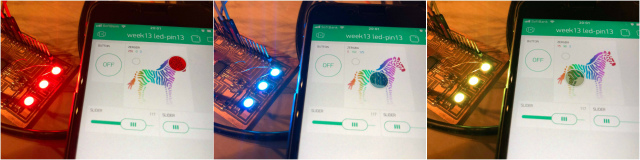
This week's hero shot.
files
- Blynk
- Github: blynkkk/blynk-library
- arduino sketch
(#2)control Arduino(satshakit) with Processing
I'm a little bit confused that people doubted that using Blynk met for a rubric to the assignment.
So, I did another assignment with Processing as everyone did. What I did was that LEDs emitted the color when the mouse was clicked on a color. I used a satshakit board with LEDs which I designed last week.

Processing
import processing.serial.*;
Serial ser;
void setup(){
size(1200, 400);
ser = new Serial(this,"/dev/cu.usbserial-A105196J", 9600);
colorMode(RGB,256);
rectMode(CORNER);
colorMode(RGB,256);
noStroke();
fill(255,0,0);
rect(0,0,400,400);
fill(0,255,0);
rect(400,0,400,400);
fill(0,0,255);
rect(800,0,400,400);
}
void draw(){
if (mouseX>=0 && mouseX <=400 && mouseY>=0 && mouseY<=400){
if(mousePressed){
ser.write(1);
}
}
if (mouseX>=400 && mouseX <=800 && mouseY>=0 && mouseY<=400){
if(mousePressed){
ser.write(2);
}
}
if (mouseX>=800 && mouseX <=1200 && mouseY>=0 && mouseY<=400){
if(mousePressed){
ser.write(3);
}
}
}Arduino
#include <Adafruit_NeoPixel.h>
#ifdef __AVR__
#include %lt;avr/power.h>
#endif
#define PIN 19
Adafruit_NeoPixel strip = Adafruit_NeoPixel(3, PIN, NEO_GRB + NEO_KHZ800);
int ledR = 0;
int ledG = 0;
int ledB = 0;
int pixelBrightness = 50;
int Mode = 0, j = 0, Speed = 20;
void setup() {
// This is for Trinket 5V 16MHz, you can remove these three lines if you are not using a Trinket
#if defined (__AVR_ATtiny85__)
if (F_CPU == 16000000) clock_prescale_set(clock_div_1);
#endif
// End of trinket special code
Serial.begin(9600);
pinMode(13, OUTPUT);
strip.begin();
strip.show(); // Initialize all pixels to 'off'
}
void loop(){
if(Serial.available()>0){
int input = Serial.read();
if(input == 1 ){
colorWipe(strip.Color(255, 0, 0), 0); // Red
} else if (input ==2){
colorWipe(strip.Color(0, 255, 0), 0); // Green
} else if(input ==3){
colorWipe(strip.Color(0, 0, 255), 0); // Blue
}
strip.show();
}}
// Fill the dots one after the other with a color
void colorWipe(uint32_t c, uint8_t wait) {
for(uint16_t i=0; i<strip.numPixels(); i++) {
strip.setPixelColor(i, c);
strip.show();
delay(wait);
}
}
This week's another hero shot.
files
Processing code: Processing format (.pde)
Arduino IDE sketch: Arduino IDE format (.ino)